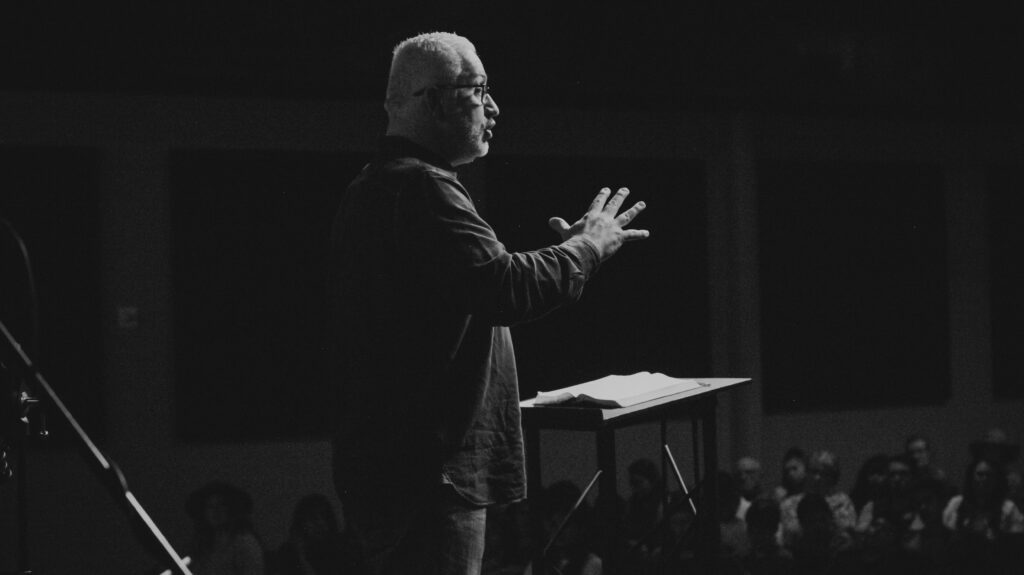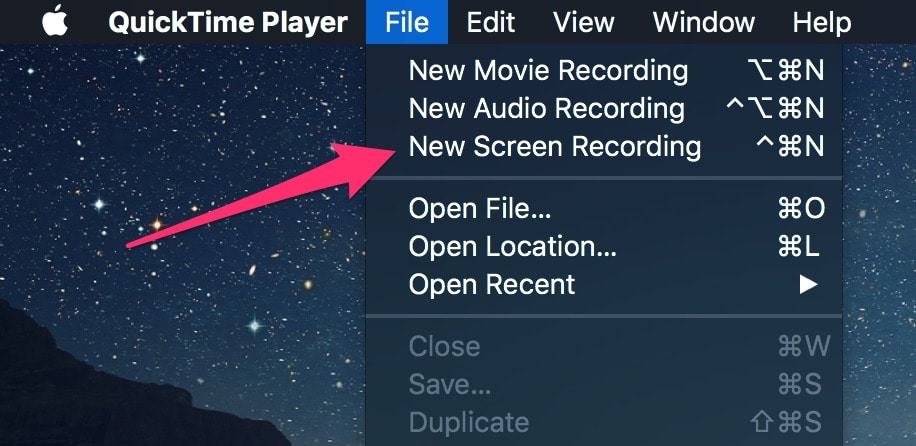There are two main ways to deliver CLE programs: live and on-demand. Each type of program has its pros and cons depending on your goals. In this post, we’ll cover each so you can decide the best way to deliver your next course. Live CLE Live CLE is the most popular and common way to […]
CLE Webinars vs. On Demand CLE
Most states allow attorneys to earn continuing legal education (CLE) credits online. Online CLE is a great way to position your law firm or business as a subject matter expert to attorneys. As a provider, you can offer online CLE programs in two different formats: 1. live webinars or 2. on demand videos. Both formats […]
How to Record Your CLE Programs
If you’re not already recording your CLE programs, now is the time to start. Recording gives you the option to share your Continuing Legal Education course with a wider audience, including those who couldn’t attend the in-person event or webinar. And your content is likely valuable for a larger audience than just those in the […]